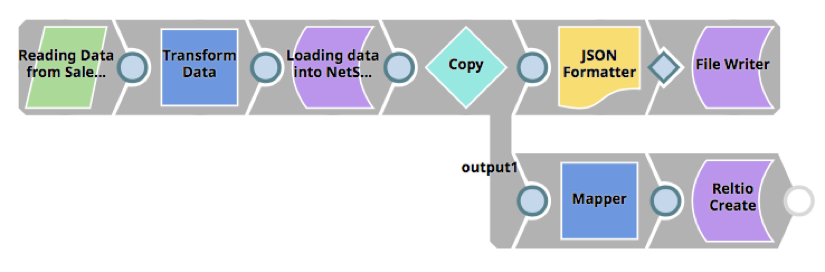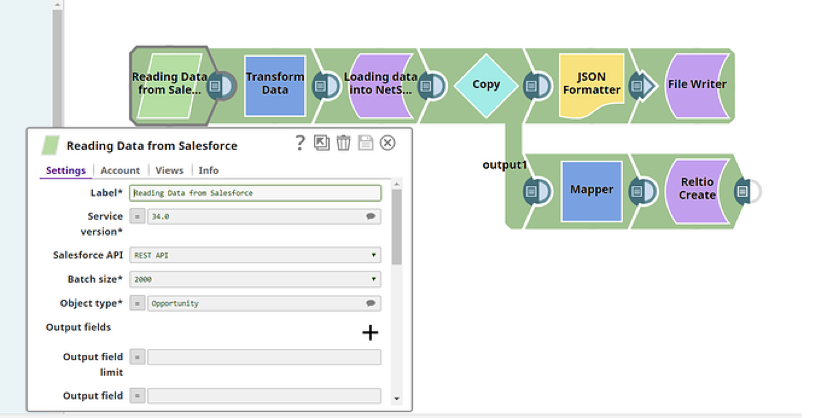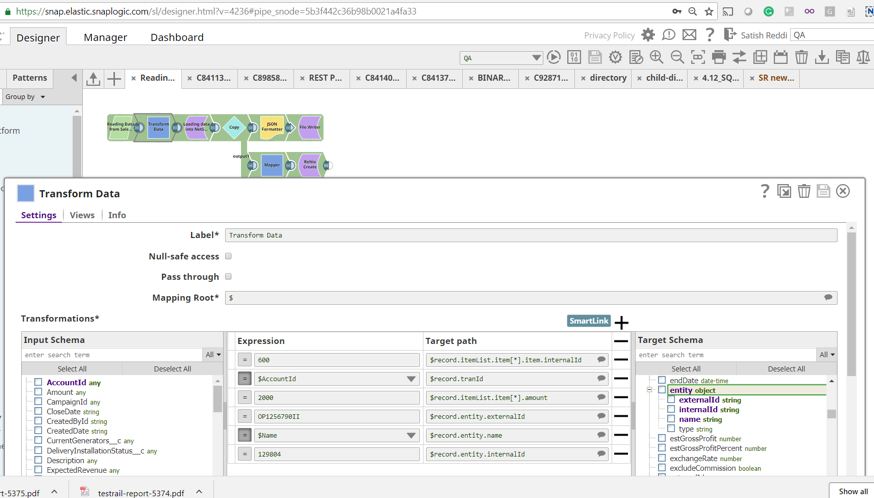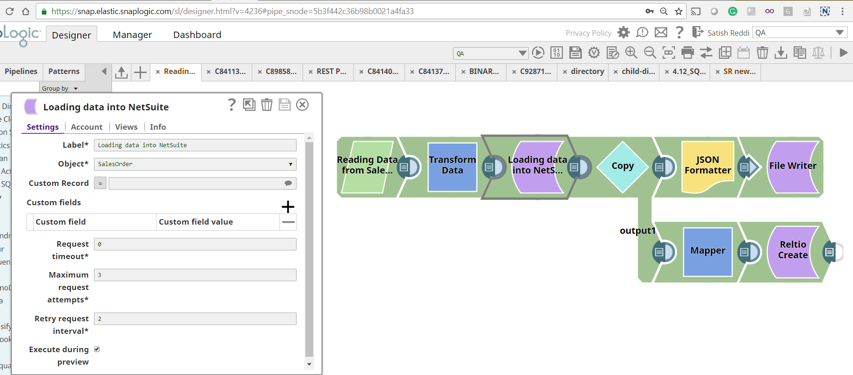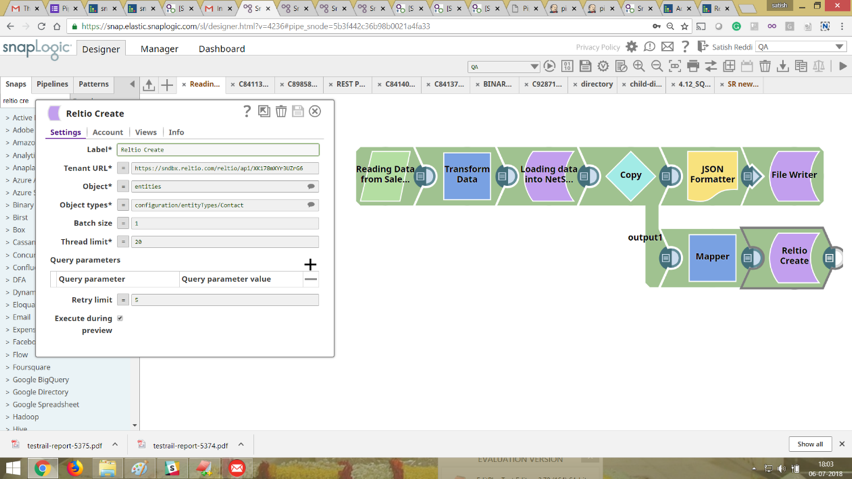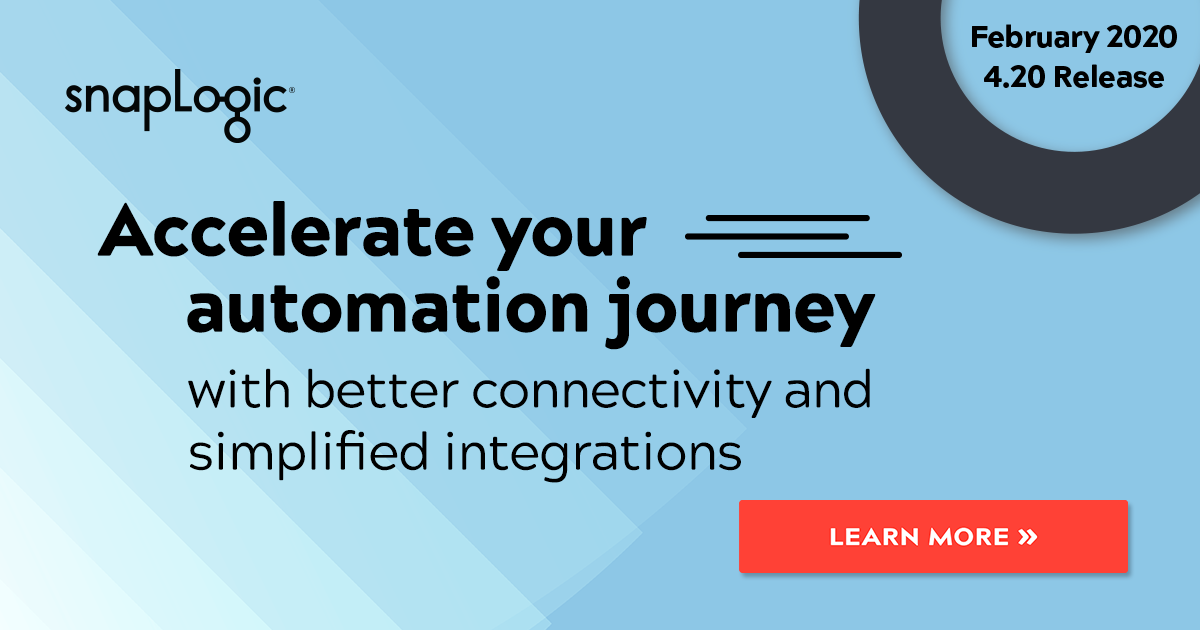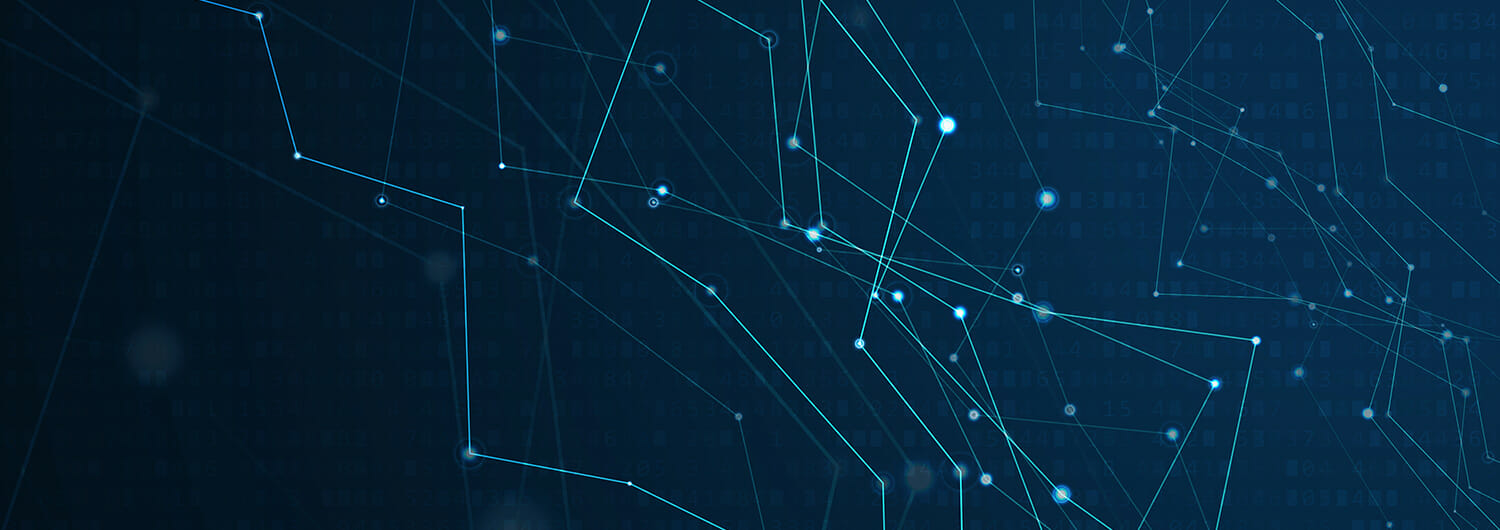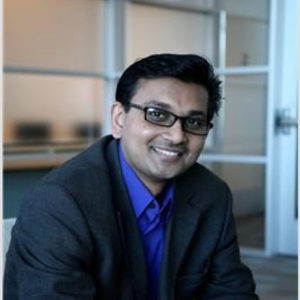Connecting customer relationship management (CRM) software with enterprise resource planning (ERP) technology is a fairly common integration requirement for organizations looking to complete a series of business goals from sales forecasting, revenue accounting by product or portfolio, to identifying highest revenue by industry or geography. To achieve these goals, integrators need to synchronize data across CRMs and ERPs to get a complete view of their data for analysis.
Integrators using the SnapLogic Enterprise Integration Cloud can now load Salesforce data into NetSuite with the Salesforce to NetSuite pattern, a ready-to-use pipeline template, downloadable from the SnapLogic Patterns Catalog. Organizations using a different CRM or ERP system can still reuse this pattern by switching out the Salesforce Read and NetSuite Create Snaps with the CRM and ERP Snaps of their choice – Microsoft Dynamics Sales 365, SugarCRM, Workday, SAP, and more.
Configuring the Salesforce to NetSuite pattern
You can configure the Salesforce to NetSuite pattern in four steps. Be sure to download the Salesforce to NetSuite pattern before configuring. Once you upload the pattern of your choice onto SnapLogic, you can choose to configure the pattern using a step-by-step wizard or configure each Snap along the pattern.
Step 1: Open up the Salesforce Read Snap and on the Account tab add account information for the Salesforce instance where the data that needs to be read resides.
Step 2: Before loading any Salesforce data into NetSuite, the data may need to be transformed into the appropriate format and mapped to the right entities in the NetSuite schema so that data is loaded to the appropriate table(s) and folder(s).
Step 3: Once the data is transformed, the NetSuite Create Snap needs to be configured. A NetSuite account will need to be added so that the data can be loaded into the appropriate instance.
Step 4 (Optional): You might also want to load CRM data into other systems so that the same set of data appears on the other systems. In this pattern, you can also make a copy and map the Salesforce data into Reltio. Users can easily replace the Reltio Create Snap with other Snaps to load the data into another system.
As mentioned previously, you can easily switch out Snaps in this pattern to integrate different CRMs and ERPs.
SnapLogic Patterns Catalog
Have other data integration projects with different use cases? Visit the SnapLogic Patterns Catalog, a library of pipeline templates, to select patterns that fit your use cases or read the SnapLogic Patterns Catalog data sheet to learn more about the SnapLogic Patterns Catalog. If you’re eager to submit your own Pipeline Pattern for inclusion in the catalog, you’ll find that information in the Pattern Submissions category.
Interested in joining the SnapLogic Community? Find out more information in our recent blog post.